I’ve never had any trouble finding where to set the default application for a specific file, but it took me a while to find out how to set it for an entire file type.
To set the default application for a single file you simply select the file, right click it, select “Open with” and then select “Other”.
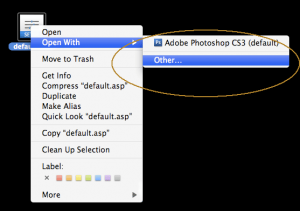
You will now see a window similar to the one below.

You can now select the application you want to open it with. Finally select the “Always open with” checkbox and click open.
This file (and only this file) will now open with the new default application.
If you want to set an entire file type to open with a new default application, select one of the files and either press Command+I or right click and select “Get Info”. You should see something resembling the following.
Scroll down to the section “Open with” and expand it if required. Select the application from the list – If it’s not there you can once again select “Other” and go through the process of finding the application. Once you have the correct application selected in the list, simply click “Change All” and this will change default application for all files of that type.

